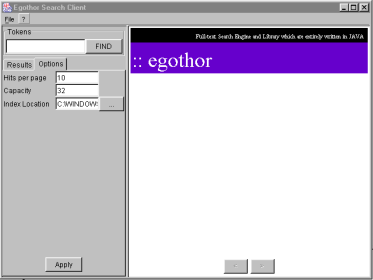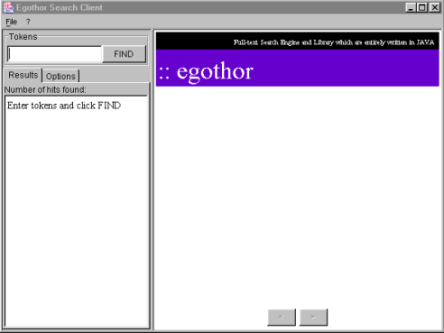You can set up an applet to search your previously indexed collection. Use one of the indexing tools available in Egothor to create an index, otherwise this tool will be of no use to you. The indexing tools are detailed in Chapter 2.
You have 3 choices when it comes to running the applet:
you can run it as an applet embedded in a web page, or in the Java appletviewer,
you can run it as a stand alone application,
or you can run it via Java WebStart.
To get each of the three running here's what you need to do:
Application: Start up a console or shell, navigate to your Egothor root directory, and run this command:
ant -f build.xml.searchapplet application
Applet (appletviewer): Start up a console or shell, navigate to your Egothor root directory, and run this command:
ant -f build.xml.searchapplet applet
![[Note]](images/note.png)
Note Windows bug: too many certificates in chain error message
Applet (browser): Write an HTML page containing this snippet of code (or something like it):
<applet code="org.egothor.gui.searchapplet.Main.class" archive="$APPLETJAR$, $COREJAR$, $PDFJAR$, $JDOMJAR$" width="1" height="1">
![[Note]](images/note.png)
Note The "archive" parameter supplies the names of the Egothor jars that you'd like to include in the applet. You must at least include egothor-version number.jar. To add or subtract jars, edit the build.xml.searchapplet file in your Egothor home directory.
WebStart: For this one you'll have to do a little work. Here are two references for setting up the WebStart client and server ends:
The work you do will pay off in the end because the WebStart version of the application has this great advantage: if you need to update the Egothor jar files needed to power the application, WebStart will automatically check for software updates and finding them will automatically update the application. All you have to do is send the jars to where they need to be and WebStart takes care of the rest!
Using the Application (in any form).
This is pretty straightforward. You'll need to point Egothor to the location of your index which can be done on the options tab in the application. Other options that can be set are the number of results returned per page and index capacity. Clicking "Apply" will save the values you set to the $EGOTHOR_HOME/egothor.properties file, and the next time you run, it'll start up with your settings. Otherwise, the Egothor applet should work just like any other search engine (only better!), i.e., type in a value and search. For searching help see the How to Form a Query page
Below are some screenshots of the Egothor applet.